Trigger Actions
Contains information about the chat components in trigger actions.
1. Live Chat
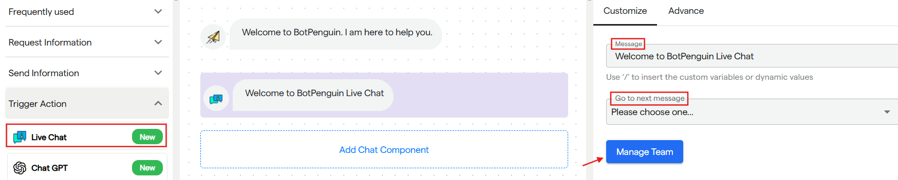 2. Chat GPT
2. Chat GPT
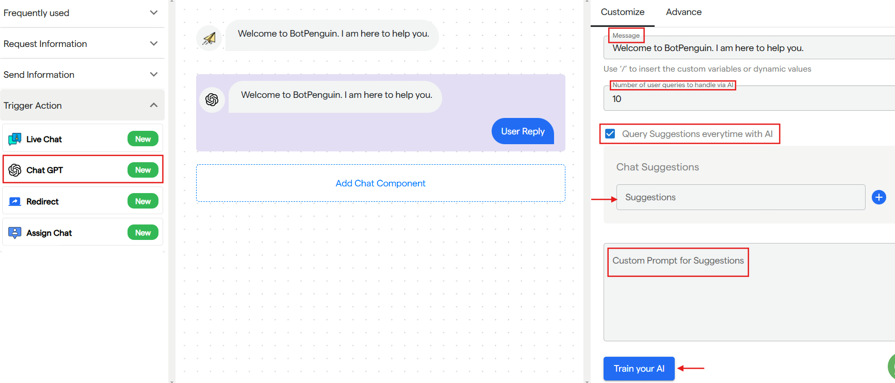 3. Assign Chat
3. Assign Chat
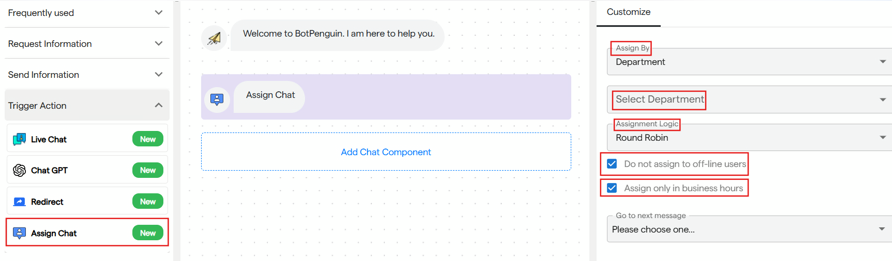 4. If/Else Branch
4. If/Else Branch
It is used to initiate live chat with your available agent.

- It will create a live chat request.
- You can enter a text message that will inform user that request has been triggered.
- Also by clicking on "Manage Team" you will be redirected to Team's Section where you can assign roles and manage your team.

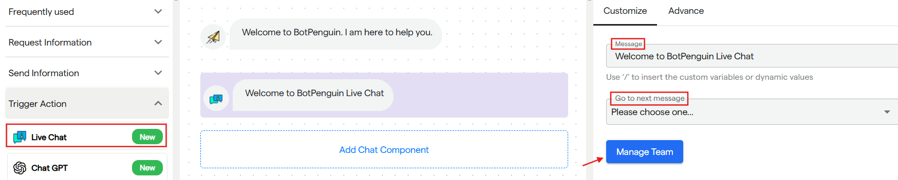 2. Chat GPT
2. Chat GPT
It is used to trigger AI in chat flow.
- You can enter the first message that will be sent before starting the AI generated questions
- Select the number of queries to be resolved using AI.
- If query suggestion box is checked. You have to provide up to 3 chat suggestions that will be used initially.
- After that, ChatGPT will provide query suggestions based on the prompt you will enter.
- You can also train your AI and the query suggestions and replies will be based on that.
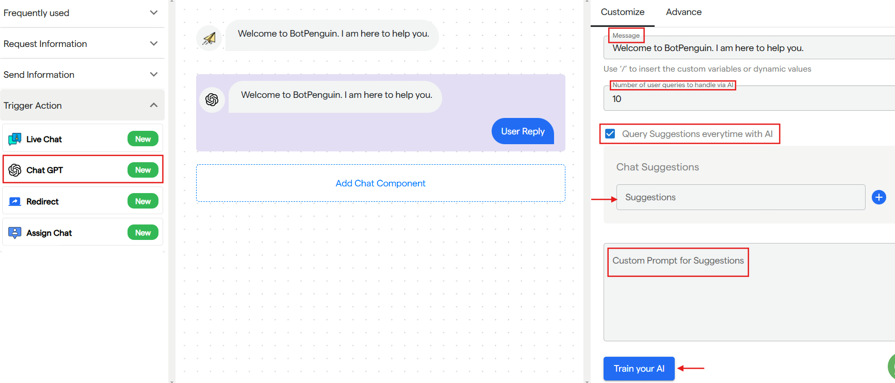 3. Assign Chat
3. Assign Chat
It is used to automatically assign live chat request among team members.
- You can either assign to a team member and then select his/her name. or
- You can assign by department, then select the department and assignment logic will be set to "Round Robin" in which every team member will be automatically assigned a live chat request one by one in a round.
- You can select not to assign to offline agents and assign to agents only in business hours.
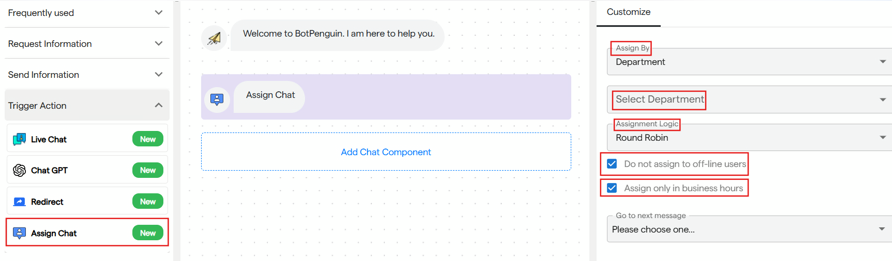 4. If/Else Branch
4. If/Else Branch
It is used to make decisions based on user inputs or other conditions and according to that condition is applied and the next component in flow will be sent.
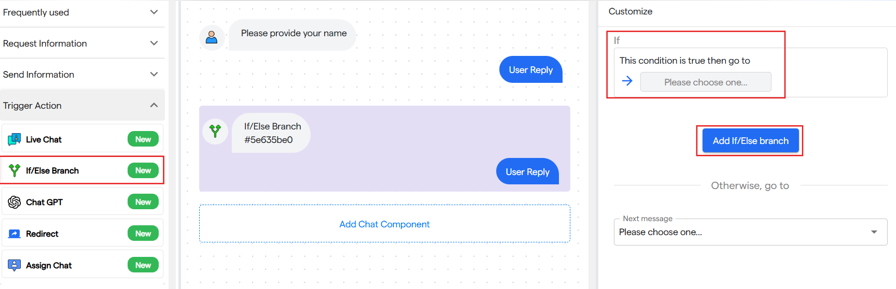
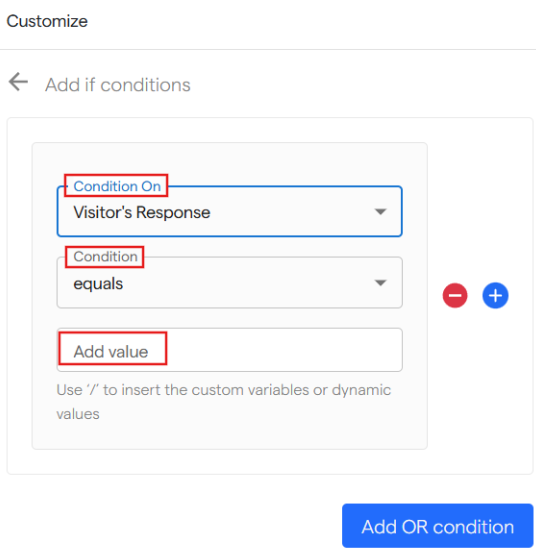
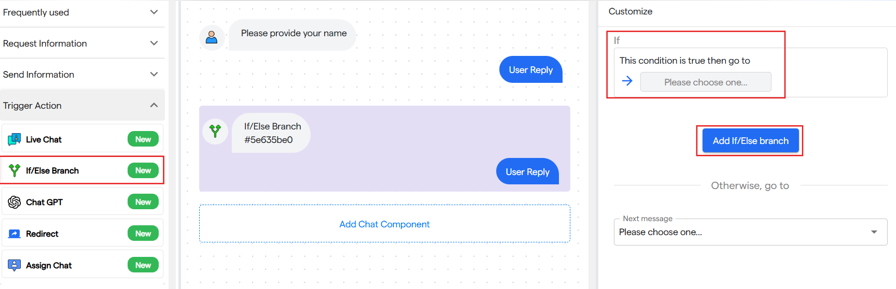
-
- By clicking on "Please select a condition" or "Add If/Else Branch".
- You can select Visitor's Response, Custom Attribute, Contact Property and Chat Property to apply conditions on.
- Conditions can be equal, not equal, greater than or less than
- Then add a value with which conditions will be compared
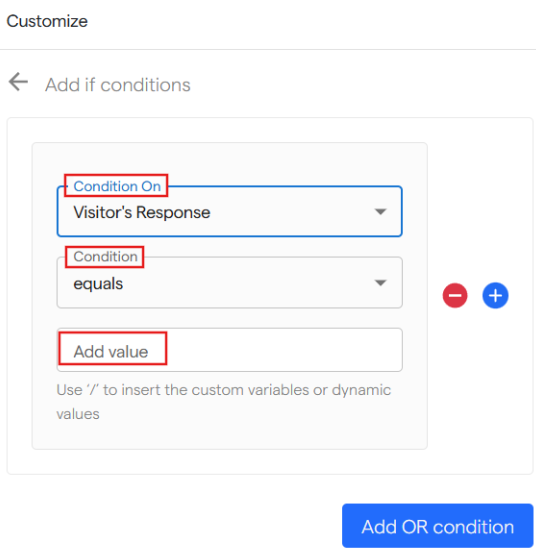
- You can click on "+" to add "AND" condition or you can click on "Add OR condition" to add the same.
- The available "Condition On" options include:
- Visitor Response – Based on the response given by the user to the chat message.
- Custom Attribute – Evaluates the values of custom attributes created by the user.
- Contact Property – Includes standard properties such as name, phone number, email, etc.
- Chat Property – Considers chat-based properties such as tags, status, or weekday.
- Team Availability – Checks whether a team member is currently available of a particular team.
- Business Hour Availability – Determines if the chat occurs within predefined business hours as specified by user.
- Conditions can be compared against fixed values using the following operators:
- Equals (Exactly matches the given value)
- Not Equals (Does not match the given value)
- Is Any Of (Matches any value from a predefined list)
- Is Not Any Of (Does not match any value from a predefined list)
- The value for comparison is entered in the final input box, where users can also incorporate dynamic elements (e.g., user name) or custom attributes by using the "/" symbol.
- Additionally, users can define OR conditions using the "Add OR Condition" option. This allows for multiple conditions to be evaluated, ensuring flexibility even if the first condition is false.
- Finally, users must select the next message to determine the chatflow's progression after a condition is met.





