- To create your Landing page chatbot and manage all your chatbots, you first need to visit the Omnihubs Dashboard at https://app.omnihubs.io/home
Landing Page Chatbot
Landing page like never before, get started. This guide will walk you through the steps to create your Landing Page chatbot.
What is a Landing Page Bot?
A landing page chatbot on Omnihubs is an AI-driven conversational assistant embedded on your marketing or campaign-specific pages. It proactively engages visitors, captures leads, answers FAQs, and nudges users toward desired actions—such as signing up or making a purchase. Designed to increase conversion efficiency, the chatbot delivers a seamless, interactive experience that enhances user engagement and drives results.
Benefits of a Landing Page Bot:
- Higher Conversion Rates: Engage users at the moment of intent and drive them toward CTAs through guided conversations.
- Real-Time Lead Capture: Instantly collect and qualify leads without relying on static forms.
- Personalized Messaging: Tailor interactions based on campaign source, user behavior, or targeting parameters.
- Reduced Bounce Rates: Keep visitors engaged longer by initiating timely, relevant dialogues.
Steps to Make a Landing Page Bot:
- To create your Landing page chatbot and manage all your chatbots, you first need to visit the Omnihubs Dashboard at https://app.omnihubs.io/home
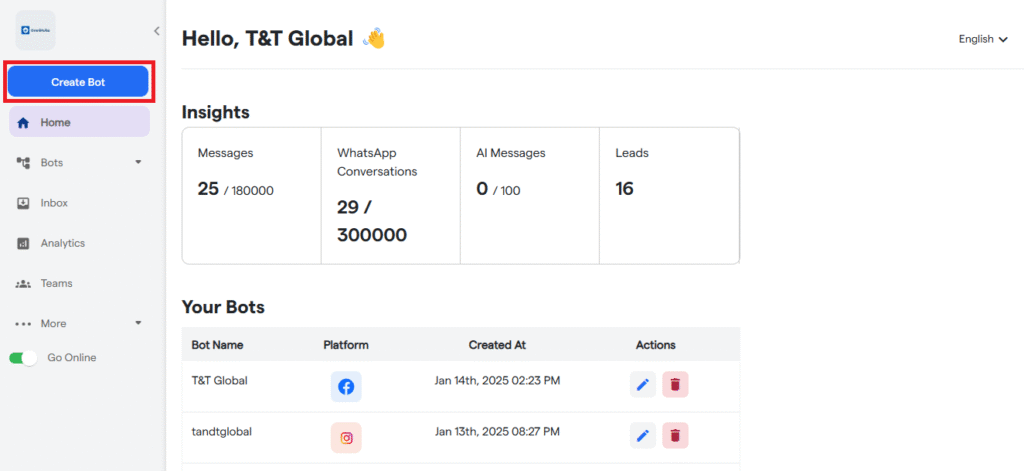
2. To start creating your new chatbot, click “Create New Bot.”
3. Select the primary purpose for creating your bot and proceed further.
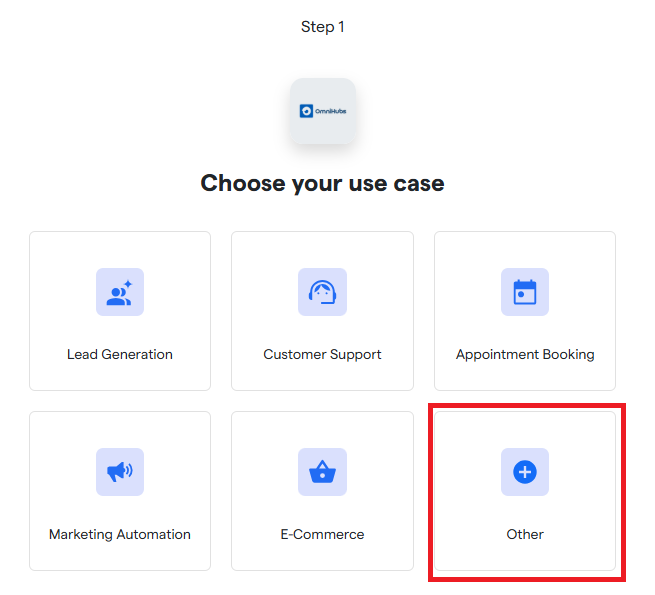
4. Select the platform: “Website Chatbot”
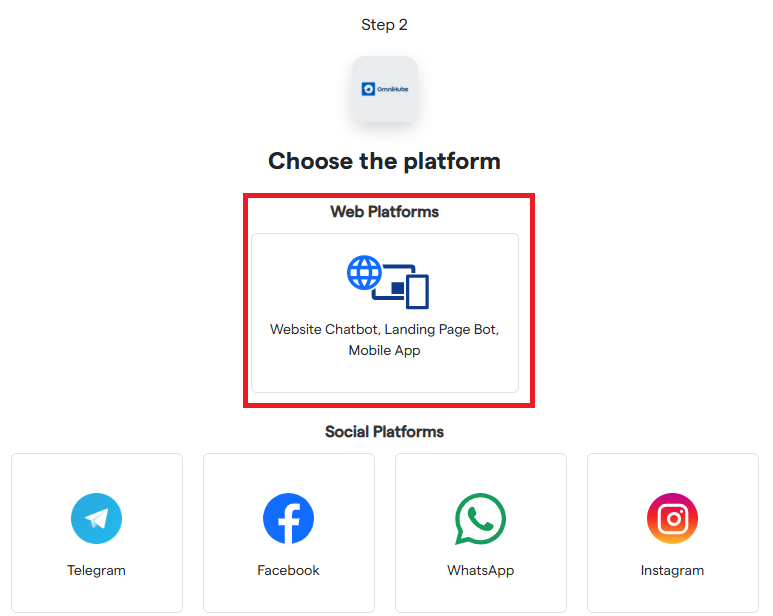
5. You will see a notification: “Bot has been successfully created.”
6. Select the website chatbot you have created from sidebar.
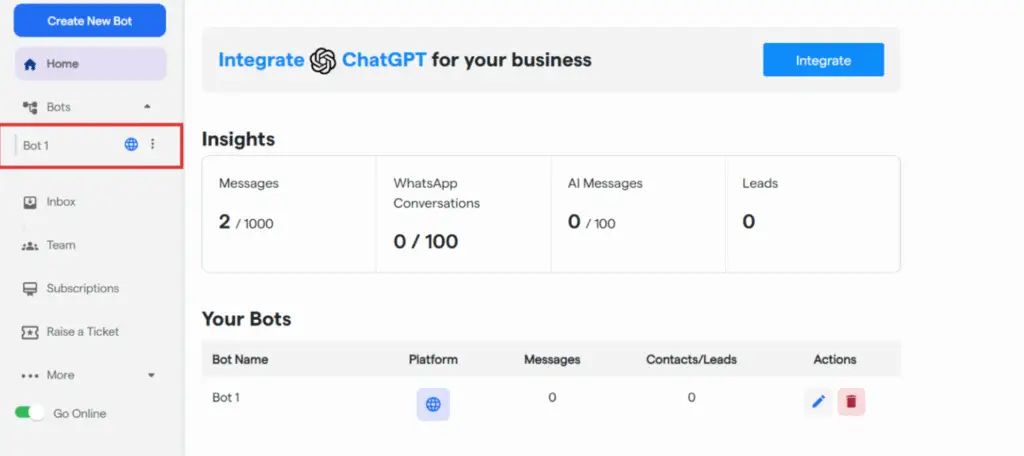
7. Click on “Install Your Chatbot”.
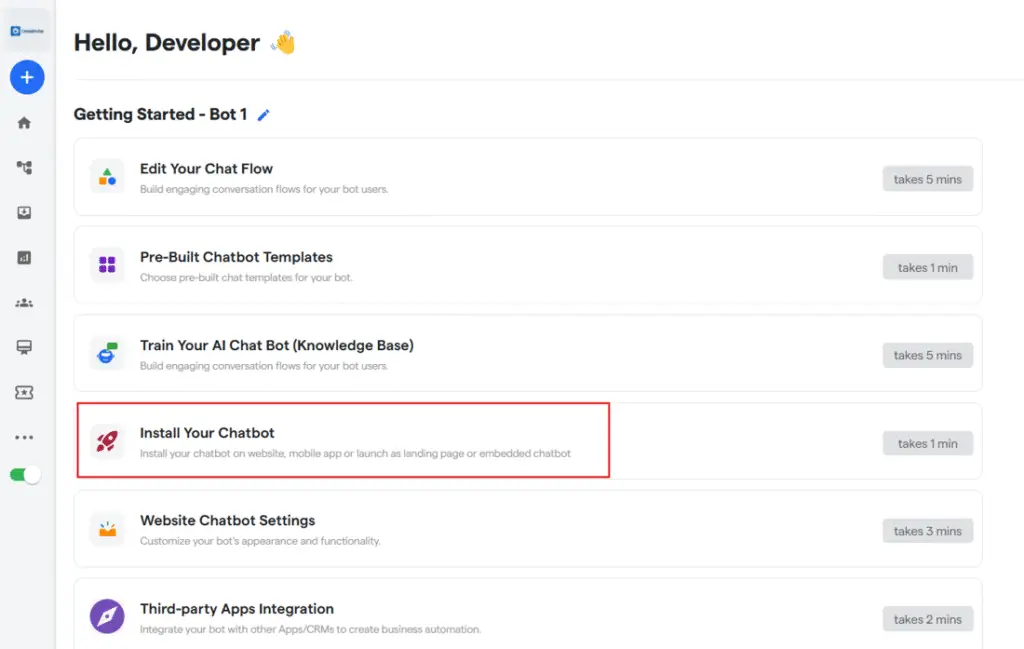
8. Select the “Landing Page Bot”.
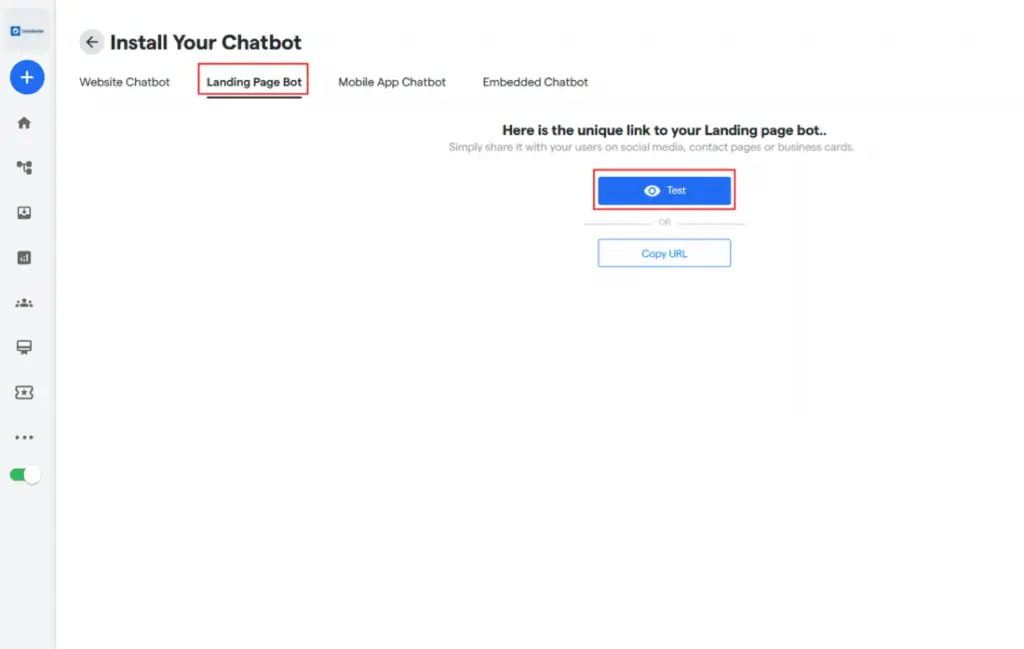
- Test: To see how your chatbot will function and appear on your Landing page, click on the “Test” button.
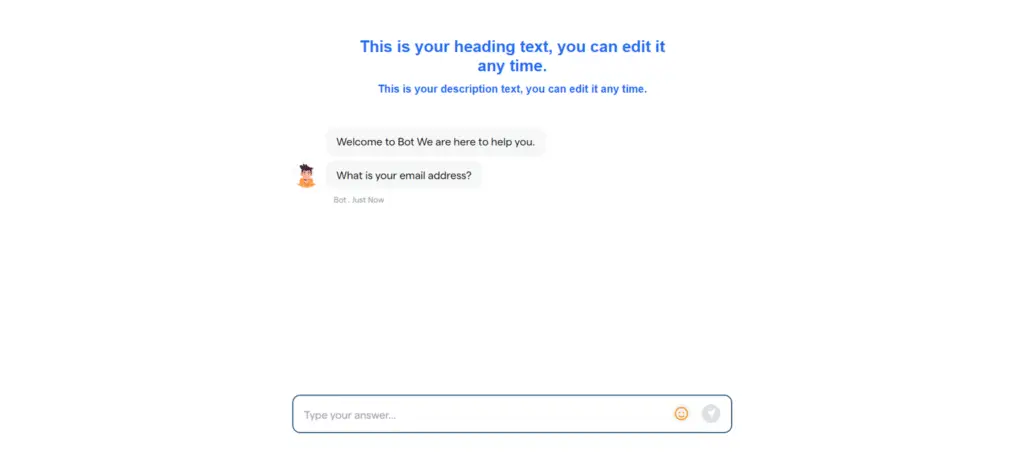
Copy URL: Click on “Copy URL” and you can share this URL with your users.
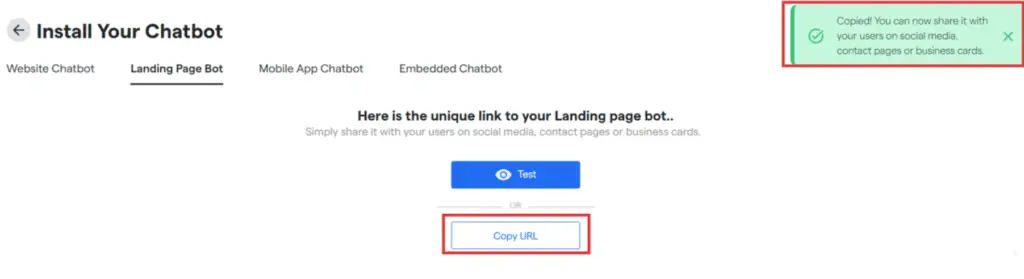
Congratulations! You have made a landing page bot!
Embedded Chatbot
Now, if you want to add a chatbot to your landing page, click on “Embedded Chatbot”
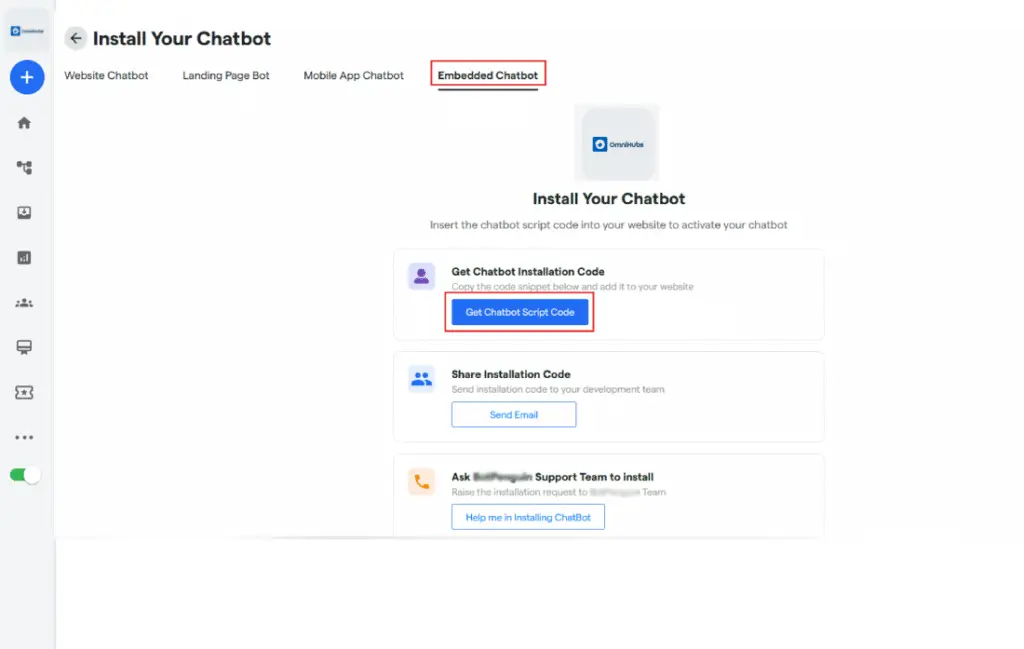
- Get Chatbot Installation code: From this section, you can directly copy the script code for your chatbot.
- Share Installation code: Installation code will be sent directly to your development team via email.
- Ask Omnihubs Support: Our team will assist you in installing your chatbot.
2. Copy the provided script code and find the HTML file such as the header and paste the code that you copied inside the body tag.
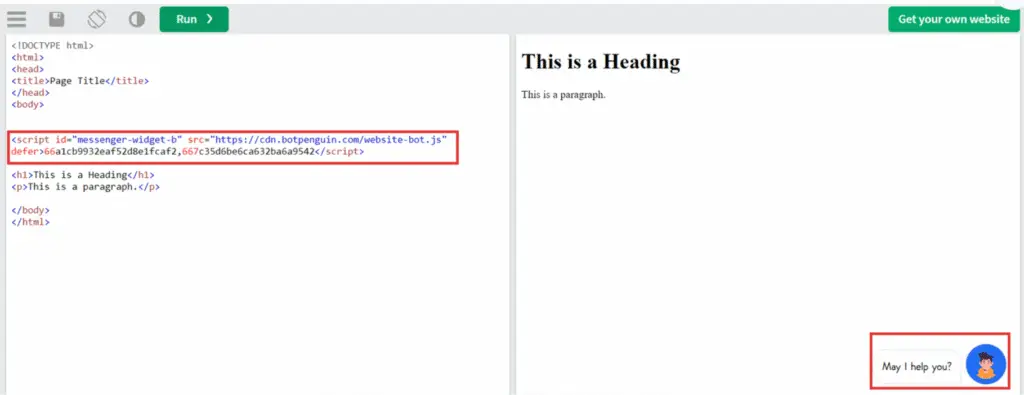
Paste the code inside the body tag, then save and deploy your updated code.





